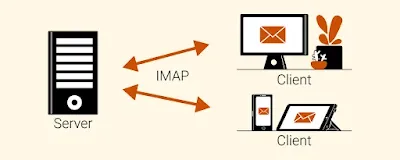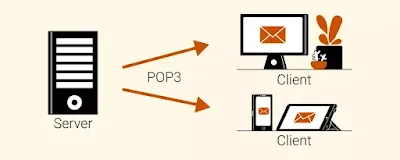When setting up your email on a new phone or switching between devices, you’ve probably seen options like IMAP or POP3. While they may seem technical, understanding the difference can improve how you manage your inbox every day. In this blog, we’re going to focus on IMAP — the Internet Message Access Protocol — and explore its history, how it works, its advantages, disadvantages, and how it compares with POP.
We’ll also show you how to test whether your emails are likely to end up in a spam folder using a completely free tool.
📜 A Brief History of IMAP
IMAP was developed in 1986 at Stanford University by Mark Crispin. Back then, the most common email protocol was POP (Post Office Protocol), which worked by downloading emails and then deleting them from the server. That meant if you checked your email on your office computer, it wouldn't show up on your phone.
IMAP solved that issue by keeping the email on the server and syncing your actions across all devices. The most used version today is IMAP4rev1, standardized in 2003 (RFC 3501), which is still the core of most modern email systems.
💡 How Does IMAP Work?
Unlike POP, which stores emails locally, IMAP keeps them on the server. Every time you open your inbox, your email client fetches the latest state from the server. Whether you mark an email as read, delete it, or move it to a folder — it reflects across all your devices in real-time.
This makes IMAP perfect for modern-day users who check email on laptops, smartphones, and tablets interchangeably.
✅ Advantages of IMAP
-
Access from Multiple Devices
You can check your email from any device, and everything stays synced. -
Server-Based Storage
Emails remain on the server until you decide to delete them, which helps protect against local data loss. -
Folder Management
IMAP supports creating and managing folders on the server for better organization. -
Real-Time Updates
New emails appear instantly through “push” notification systems supported by many email clients.
❌ Disadvantages of IMAP
-
Limited Storage
Since messages are stored on the server, you may run into storage limits, especially if you don’t regularly delete old emails. -
Internet Required
IMAP requires a stable internet connection to fetch and sync data. Offline access is limited unless your email client supports local caching. -
Security Considerations
Storing messages on remote servers introduces risk if proper security measures like SSL/TLS aren’t used. -
More Complex Configuration
Some advanced IMAP setups (especially with custom domains) can be slightly more technical to configure.
📬 IMAP vs POP: A Quick Comparison
-
Sync Across Devices
-
IMAP: Yes – emails and actions sync across all devices
-
POP: No – emails are downloaded to one device only
-
-
Storage Location
-
IMAP: Emails remain on the server
-
POP: Emails are downloaded and stored locally
-
-
Folder Support
-
IMAP: Supports organizing emails into folders
-
POP: Doesn’t support server-side folders
-
-
Offline Access
-
IMAP: Limited offline access unless cached
-
POP: Full offline access
-
-
Best Use Case
-
IMAP: Great for accessing email from multiple devices
-
POP: Good for single-device users or limited internet environments
-
🛡️ Final Thoughts
In today’s always-connected world, IMAP is the email protocol of choice for most users. Whether you’re managing work emails or personal messages, IMAP ensures your inbox stays in sync across all platforms. Although it requires more server storage and depends on an internet connection, the benefits far outweigh the drawbacks for most people.
📊 Bonus: Test Your Email Before You Send
Even if you understand how your email is delivered, you also want to make sure it’s not landing in spam.
That’s where TestMailScore.com comes in. This free tool allows you to:
-
Check your email's spam score
-
Validate SPF, DKIM, and DMARC records
-
Review formatting issues
-
Ensure your domain isn’t blacklisted
Just send a test email, and get a full spam report within seconds — no account needed. It's a must-have tool for marketers, freelancers, and businesses sending emails to customers.